From AI video generators to image makers, artificial intelligence has paved the way for a world of possibilities. Among the latest tools, Suno AI allows would-be music creators to produce their own tunes. We look at how to generate a song with Suno.
What is Suno AI and why choose it?
Suno AI music has apparently revolutionized the music-making landscape by using sophisticated AI to make original compositions. Users can explore a wide variety of genres and styles, unlocking an abundance of musical opportunities. The platform suggests prompts and ideas to spark creativity, which means artists can personalize their AI-generated songs with unique lyrics.
The latest version, Suno AI V3, processes musical patterns and trends to quickly generate complete tracks, streamlining music production and making it more accessible. It adapts to various musical genres and styles, catering to user tastes.
The tool includes user involvement in the creative process, allowing them to change the music toward their preferred genres and themes. This approach transforms conventional music creation methods, promoting limitless creativity and innovation in the field.
How to use Suno AI?
Setting up your account
There is a streamlined sign-up process to make it easy to get started. Once registered, find the dashboard, where users can access all of the essential tools for composing a musical masterpiece.
To start creating songs, first register for a free account at suno.com. Click on “Sign Up / Log In” and choose a service to use for your account, such as Discord, Google, or Microsoft. You will then need to allow Suno to access your chosen third-party account.
Using the dashboard
The dashboard is user-friendly, as there is easy access to features such as style selection, lyric and theme input, music element customization, song collaboration, and sharing of your creations.
Creating your first song with Suno AI
When you’re ready to create your first song, start by using the Simple Mode. Simply click on “Create.” Make sure that Custom Mode is turned off, then provide a song description of up to 200 words. Being as detailed as possible increases the chances that the song will be what you expect.
We used the prompt: Write a song about AI and produced this:
Audio Player
Choosing a style and genre
Suno AI has a wide selection of musical styles and genres. Whether you’re into vibrant pop, electronic, folk, or tranquil acoustic vibes, there are a fair few options to choose from.
Inputting your lyrics
If you’d like your song to feature lyrics and vocals, Suno AI will automatically create them for you. But if you prefer an instrumental piece, just switch the Instrumental toggle to remove the lyrics. Custom Mode has quite a few options compared to Simple Mode, including a feature where you can add your own lyrics. You can also describe the song you want and click “Generate Lyrics,” which will make Suno craft the lyrics for you.
Alternatively, opt for “Make Random Lyrics” if you want Suno to handle the lyric creation entirely.
If you already have some catchy rhymes or specific ideas, this is your opportunity to customize the song. Use metatags like [verse] or [chorus] to structure your song effectively. Other helpful metatags include [dramatic verse], [melodic chorus], and for instrumental sections, [break] and [bass drop].
Using themes for song creation
Themes provide a narrative backbone so that your song has more depth and cohesion. Choose a theme like love, resilience, or adventure to add hidden layers and more meaning to your work.
Customizing the music
Adjusting the tempo and key can change the feel of your song, helping to figure out the ideal rhythm and mood to match your lyrics. Click on “Create” and activate the Custom toggle at the top of the screen. From there, you can choose the model you wish to use — version 3.5 is the most recent and offers the best performance.
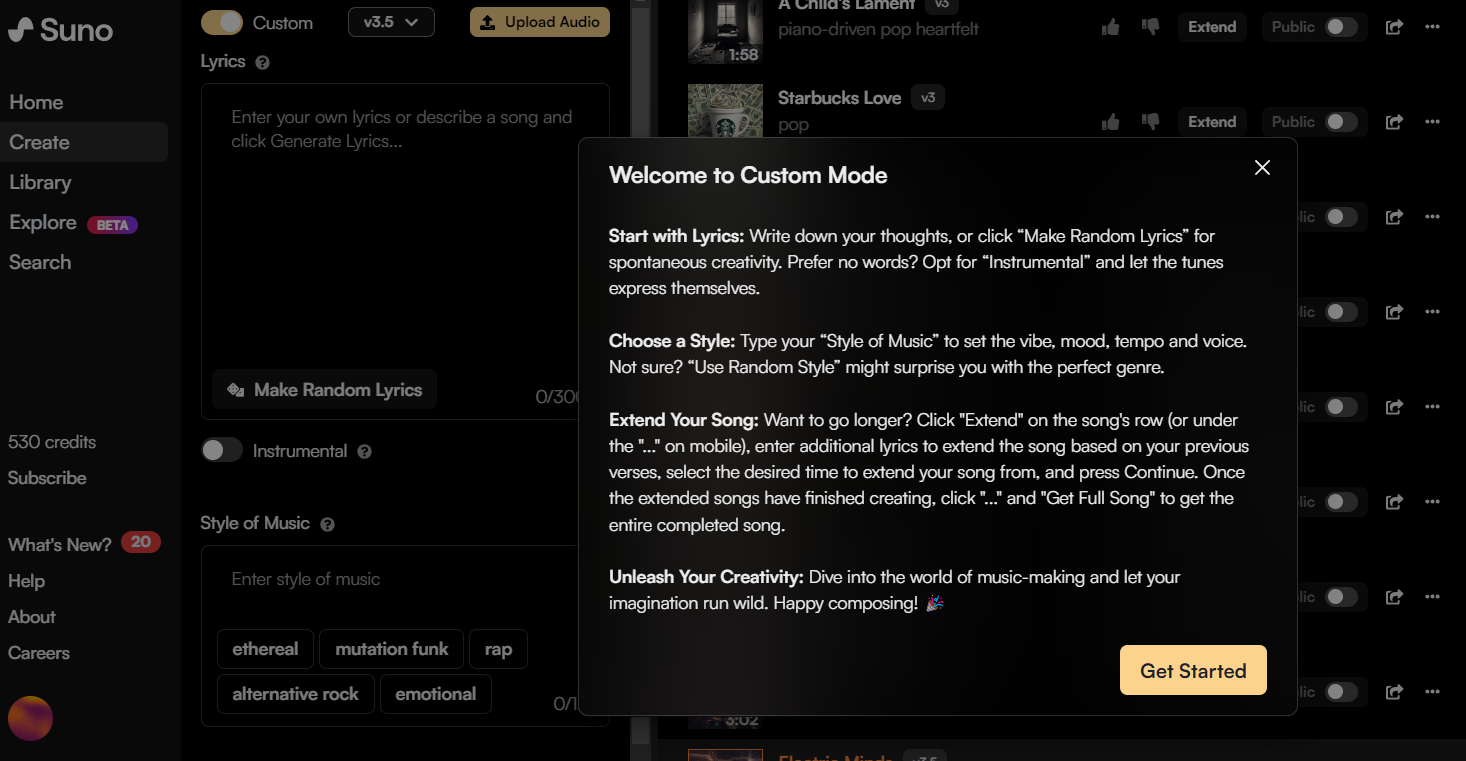
Adding instruments and effects
Include various instruments and effects to intensify the richness of your song. Experiment with guitars, drums, and audio effects like reverb to boost the quality of your music.
Collaborating with Suno AI
Users can co-create and exchange ideas, sharing the creative process and the final musical product. If you click the copy icon next to a song, it will generate a link that allows others to listen to your tune. By clicking the ellipsis (…) next to a tune in the song section, you can download the tune, add it to a playlist, or choose “Share” to send it to someone specific.
Using advanced tools
Using mixing and mastering features
Suno AI V3’s advanced mixing and mastering tools let you fine-tune every aspect of your music, achieving professional-quality sound. The platform supports a variety of vocal styles and effects, enabling you to add unique character and emotion to your songs.
Formats and quality options
Users can export their songs in various formats, including MP3, WAV, or FLAC. Suno AI also provides adjustable quality settings, enabling users to alter the audio resolution to meet their specific needs. As a result, creators can customize their exported songs to fit particular requirements or platforms.
Saving your projects
Make sure to regularly save your projects on Suno AI to keep your creative work, so you can return to and refine your compositions and songs whenever you feel inspired. Keep in mind that Suno retains ownership of all content generated through its service, although it allows you to download songs for personal use. Just be aware that you may not own the rights to the next viral pop hit.
Featured image: Canva / Ideogram